An item type that represents a color in the Red Green Blue space, optionally also having an Alpha. Colors are represented as values between 0 and 255 for each part and optionally an additional part for Alpha.
Type information for Rgb32MenuItem
- Type:
Rgb32MenuItemwith default callback ofrgbAlphaItemRenderFninScrollChoiceMenuItem.h - Enum returned by
getMenuType()is MENUTYPE_COLOR_VALUE - This item is based on RuntimeMenuItem
- Information applicable to all menu items
- RGB color item reference documentation
Creating a color menu item using the designer
From the add item dialog choose the RGB Color option. At this point the properties area should look as follows:
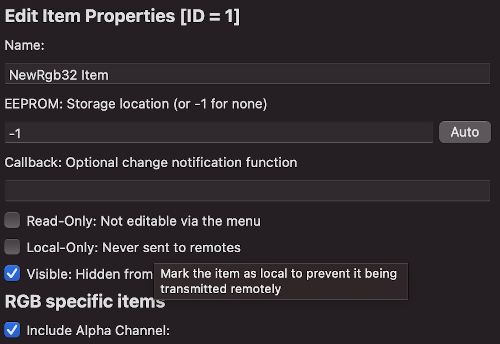
The only RGB specific option is alpha, if this color needs an alpha channel tick the box, otherwise leave un-ticked.
Working with color items in code
To get and set color data as an RgbColor32 we can do the following
RgbColor32 color(255, 255, 255);
item.setColorData(color);
RgbColor32 clr = item.getColorData();
On any RgbColor32 structure you can get a HTML color string such as #ffffff for example.
clr.asHtmlString(buffer, bufferSize, alphaNeeded);
You can check if an menu item is using the alpha channel
item.isAlphaInUse();
Creating an RGB menu item from the CLI
To create an RGB menu item from the CLI here is a template command (options in square brackets are optional):
tcmenu create-item --parent 0 --type rgb --eeprom AUTO --name RgbName [--localonly --readonly --hide]
The structure of an RGB menu item in the EMF file is:
{
"parentId": 0,
"type": "rgbItem",
"item": {
"includeAlphaChannel": false,
"name": "RgbName",
"variableName": "RgbName",
"id": 13,
"eepromAddress": 14,
"readOnly": false,
"localOnly": false,
"visible": true,
"staticDataInRAM": false
}
}
Creating Rgb items manually
const AnyMenuInfo minfoRGB = { "RGB", myId, myEeprom, 0, onRgbChanged };
Rgb32MenuItem menuRGB(&minfoRGB, RgbColor32(0, 0, 0), isAlphaIncluded, nextItemPtr, INFO_LOCATION_PGM);// or INFO_LOCATION_RAM
You can see above an example of how to very simply create an RGB menu item manually in code without designer. See the reference docs for more information.
Other pages within this category
- Working with action items - ActionMenuItems
- Working with boolean values - BooleanMenuItems
- Working with fixed choices - EnumMenuItems
- Working with floating-point values - FloatMenuItems
- Working with large numbers - EditableLargeNumberMenuItem
- Working with lists of data - ListRuntimeMenuItem
- Working with numeric values - AnalogMenuItem
- Working with RGB color choice items - Rgb32MenuItem
- Working with scroll choice items - ScrollChoiceMenuItem
- Working with sub-menus - SubMenuItems
- Working with text, date, time and IP address items -
- Detailed description of MenuInfo based menu items
- Detailed description of RuntimeMenuItem
